The MetaTrader 4 terminal is popular in the trading world, as every Forex broker and even some binary options brokers provide access to trading through it.
This trading platform was created by MetaQuotes in 2005. The terminal is easy to understand, and at the same time has wide functionality, and also supports many languages, which is why it has earned its popularity.
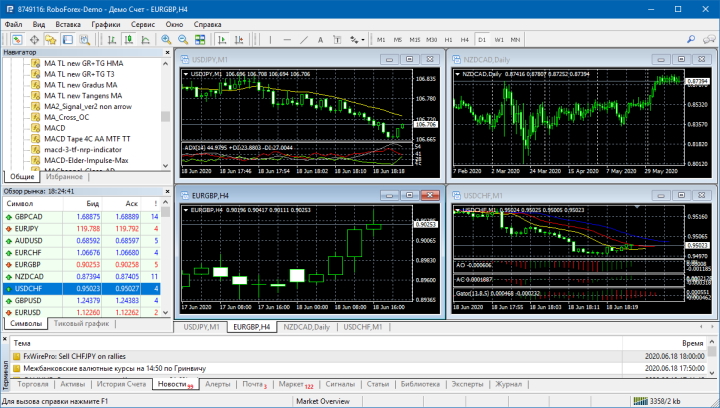
Content:
- Why do all brokers use the MetaTrader 4 terminal ?
- Installing the MetaTrader 4 terminal for dummies .
- Demo account and real account in the MetaTrader 4 terminal for dummies .
- Trading assets in the MetaTrader 4 terminal .
- Time in the MetaTrader 4 terminal for dummies .
- Working with charts in the MetaTrader 4 terminal for trading binary options .
- Setting up charts in the MetaTrader 4 terminal .
- Types of charts in the MetaTrader 4 terminal .
- Timeframes in the MetaTrader 4 terminal .
- Indicators in the MetaTrader 4 terminal .
- Trading in the MetaTrader 4 (Forex) terminal .
- What to do if MetaTrader has 4 hieroglyphs instead of letters;
- Conclusion .
Why do all brokers use the MetaTrader 4 terminal?
Initially, the terminal was created for trading currency pairs on the Forex market, but now through it you can trade absolutely any financial instruments that the broker provides. It can be:
- Currencies.
- Metals.
- Indexes.
- Futures.
- Cryptocurrencies .
- CFD.
- Stock.
This terminal is used by brokers because of its versatility and simple interface, which has everything necessary for trading. Next, we’ll look at how to properly use MetaTrader 4 for Dummies for analysis and trading.
Installing the MetaTrader 4 terminal for dummies
In order to start using MetaTrader 4, you need to select a broker, open an account and then download MT4 from the broker's website. You can also download the terminal from the official website metatrader4.com or at the end of the article.
You can use MetaTrader 4 on a PC running Windows and Mac OS, as well as on Android and iOS smartphones or tablets.
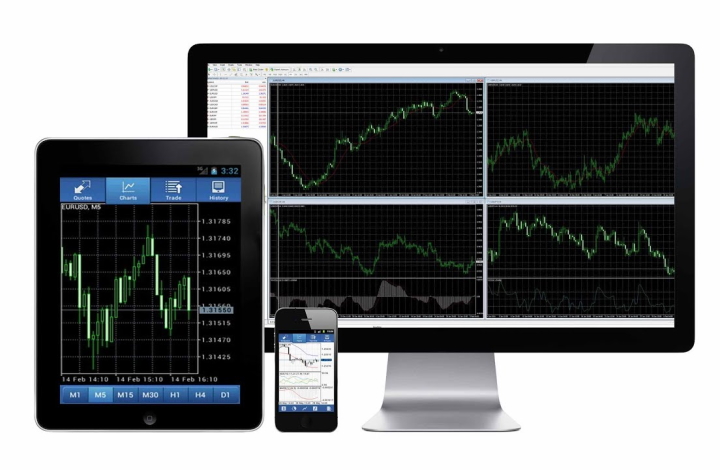
After the terminal installation file has been downloaded, you need to run it, after which the following window will appear:
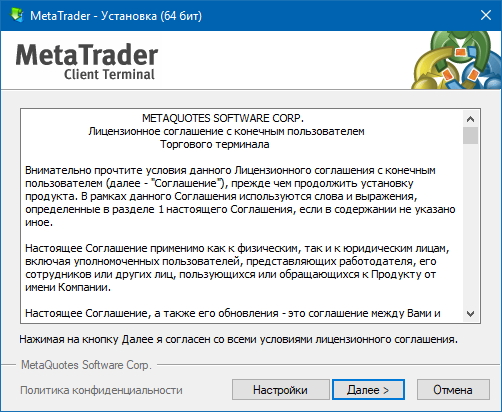
By clicking the “Settings” button, you can specify the settings. Initially, the drive (C:) is used by default.
After making your selection, you must click on the “Next” button to continue the installation. Once the installation is complete, the terminal will launch automatically.
Demo account and real account in the MetaTrader 4 terminal for dummies
After launching the MetaTrader 4 for Dummies terminal, you can connect to an existing account or open a new real/ demo account . To do this, you can click on the “File” tab and in the menu that appears, select “Open an account” or “Connect to a trading account”:
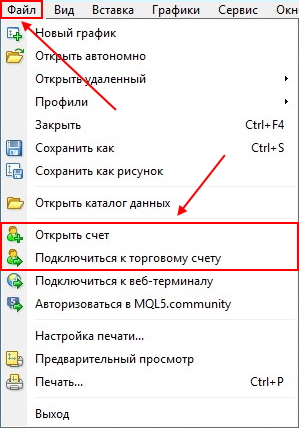
After scanning the servers that the broker has, a window for registering a new account will open:
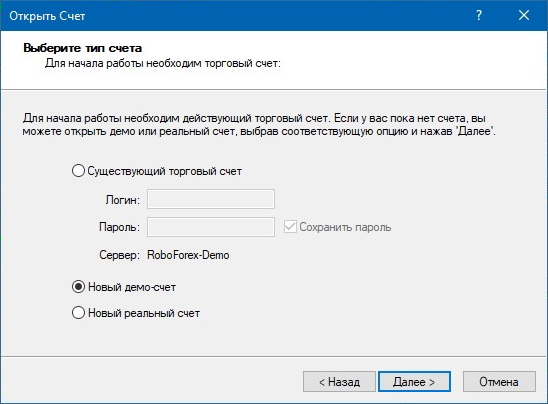
To open an account, you will need to enter your data, select leverage and account amount. After completing registration, the trader will be able to fully use MetaTrader 4 and all the functionality of the terminal and make transactions on a virtual account. A demo account is primarily useful because it allows you to understand how to:
- the terminal is working;
- transactions are made;
- work with charts and graphical tools;
- work with indicators .
If the trader already has a real account, then you can connect to it in the same way, but by entering your account details.
Trading assets in the MetaTrader 4 terminal
The next item from our MetaTrader 4 instructions is trading assets. Depending on the broker, you can find various trading assets in the terminal, but most often traders prefer currency pairs. EUR/USD and GBP/USD are rightfully considered the most popular. They are also not inferior to gold and silver.
To see what trading instruments the broker provides, you need to find the “Market Watch” button in the terminal, which is located on the top panel:

The chart of any trading asset can be opened to conduct the necessary technical analysis or assess the current market situation. To do this, right-click on the desired tool, and then select the desired option in the menu that appears:
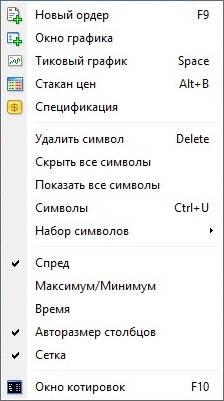
Time in the MetaTrader 4 terminal for dummies
Some brokers (although there are very few of them) do not have servers located in Europe or Russia, so after opening the chart, the time in the terminal may differ from the trader’s local time. In this case, you can follow the MetaTrader 4 instructions and either calculate the time difference yourself, or use time indicators that will help you do this much faster.
Also, to understand the work of exchanges and world markets, you can use the time of trading sessions .
It is worth noting that all markets are closed on weekends. Trading sessions close on Friday at 00:00 Moscow time, and open on Monday at 00:00 Moscow time.
Working with charts in the MetaTrader 4 terminal for trading binary options
Traders who trade binary options often use the MT4 terminal. Next, let's look at how MetaTrader 4 for Dummies can be used in trading.
One of the reasons for using it is the convenient analysis of charts. When working with charts you can use:
- Indicators.
- Various timeframes .
- Advisors and scripts.
- Alerts.
- Different types of charts.
- Templates.
Therefore, if you compare the web terminals of binary options brokers and the MetaTrader 4 terminal, the difference in working with charts and capabilities will be very noticeable.
Setting up charts in the MetaTrader 4 terminal
Before using MetaTrader 4, you need to understand that you can simultaneously open a huge number of charts in the terminal and quickly switch between them thanks to the tabs on the bottom panel:

You can “scroll” back any chart to view historical data. You can also adjust the chart scale using the buttons on the panel or the “+” and “-” keys on the keyboard.
The visual component can also be changed by right-clicking on the chart and selecting the “Properties” option. In the panel that opens, you can select the background color, text color, color of candles or bars, and also pre-prepared standard settings templates:
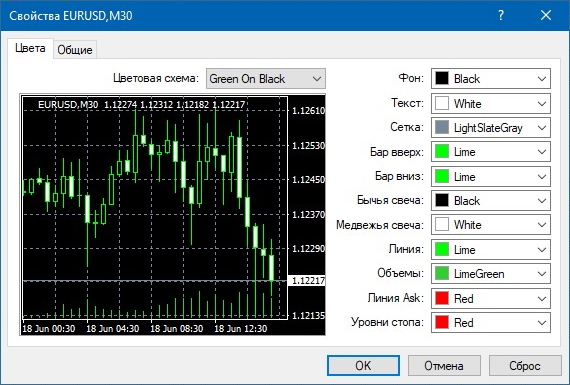
Once the graph is configured, it can be saved as a template and used every time without re-configuring.
In fact, the MetaTrader 4 instructions on how to work with charts are very simple and will be understandable even for beginners.
Types of charts in the MetaTrader 4 terminal
There are three types of charts in MT4:
- Candles;
- Bars;
- Line.
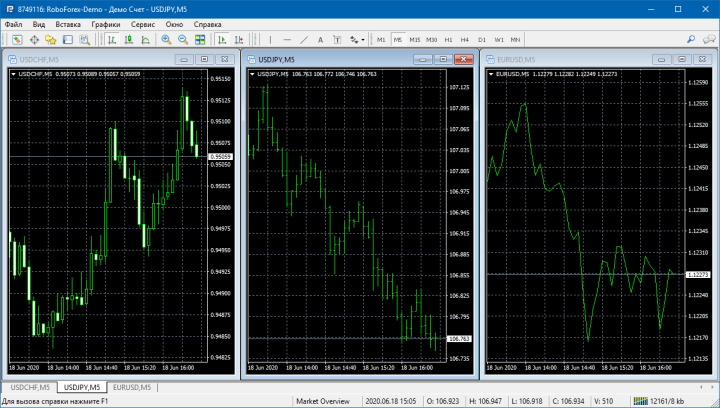
The most popular chart around the world is the candlestick chart. But in binary options, a line chart is often used. Almost no one uses the bar chart today, although it was very popular in the past.
Timeframes in the MetaTrader 4 terminal
Timeframe is the time period of the chart. Theoretically, the timeframe can be anything, from 1 second to an annual period, but in the MetaTrader 4 terminal there are only nine timeframes:

Timeframes can be divided into:
- Long-term . These include daily, weekly and monthly;
- Medium term . 30-minute, hourly and 4-hour charts;
- Short term . Charts from 1 minute to 15 minutes.
Beginners should pay attention to how to use MetaTrader 4 and the fact that trading can be carried out on any timeframe, but then the strategy must be selected separately for each trading style.
Note: do not think that the smaller the time frame, the easier it is to trade on it. Most often, it is small time frames that create the greatest problems, as beginners think that a 60-second expiration in binary options can bring a quick profit and completely forget that this can also bring an equally quick loss. The same can be said about trading on the Forex market. The smaller the time frame used, the more price noise can be observed on the chart, and this in turn can very often confuse traders.
Indicators in the MetaTrader 4 terminal
As mentioned earlier in the MetaTrader 4 instructions for dummies, you can easily add many custom indicators to the terminal, which you can either create yourself or download from the Internet. The process of installing third-party indicators into the terminal is quite simple.
MetaTrader 4 instructions for installing indicators:
Indicators are used by many traders to understand where the price will go in the future, which is why almost all strategies consist of indicators. But it is worth understanding that it is not the price that follows the indicators, but the indicators that follow the price, so understanding the market situation should always come first, and only then the use of indicators. This must be remembered before asking the question - how to use MetaTrader 4.
Also mandatory in trading is understanding how to identify a trend , since trading with a trend is very important and can bring maximum profit. A trend topic can also be divided into subtopics:
- Identifying and using bullish and bearish trends ;
- How to correctly determine trend phases ;
- How to determine a flat in the market ;
The MetaTrader 4 terminal also contains standard indicators that can be added through the “Insert” tab on the top panel or from the “Navigator”:
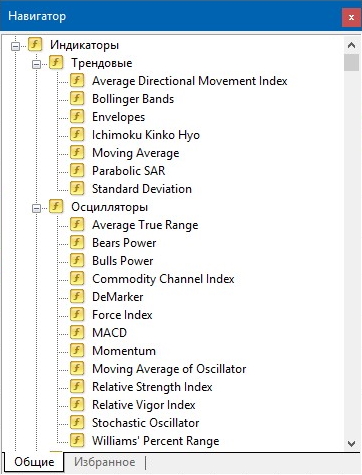
Trading in the MetaTrader 4 terminal (Forex)
If a trader plans to trade on the Forex market, then he will have the opportunity to open transactions on all trading assets that his broker provides.
To start trading, you can use our MetaTrader 4 for Dummies instructions. In the terminal itself, you can use market orders (to open a transaction at the current price) and limit orders (to open pending orders at a given price). And to fix positions, take profit, stop loss and trailing stop are used:
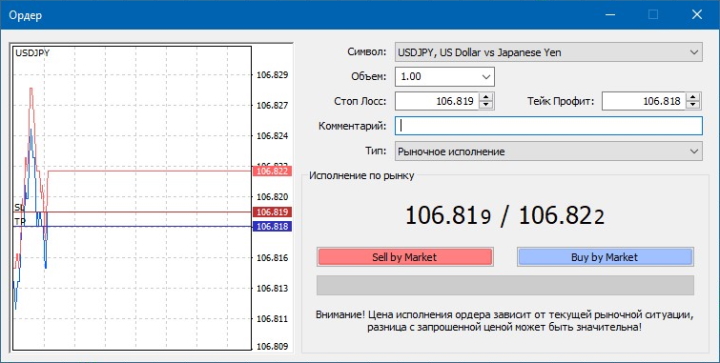
To understand how orders work in the terminal, the best option would be to trade on a demo account . Such trading, after some practice, will give maximum understanding of how orders work.
Also, if you trade through the MT4 terminal, you will need to use the “terminal” panel. How to use MetaTrader 4 and the terminal panel and what is it for? This panel allows you to track a lot of different information useful for traders and contains sections such as:
- Deposit status and all active transactions.
- Assets that are used in the deposit.
- History of all transactions and all orders (including pending ones and those that were cancelled).
- News, where all the most important economic news in the world is published.
- Alerts, where all alerts you have set are displayed in the MetaTrader 4 terminal.
- A mailbox that receives letters from the broker with information about the operation of the company, terminal, trading schedule, errors and interruptions, and so on.
- A market where you can find not only paid indicators and strategies for the Forex market and binary options, but also free tools that anyone can download directly to their terminal.
- Signals is where other traders post their signals, and you can also find both paid subscription signals and free signals there.
- Articles where materials are published on various topics, ranging from trading to the creation of indicators and trading systems.
- A library in which original indicators and advisors are published with a detailed description of their algorithm.
- Experts, where you can see all the information on the work of the experts you used.
- A log where you can see all the trader’s actions in the terminal.
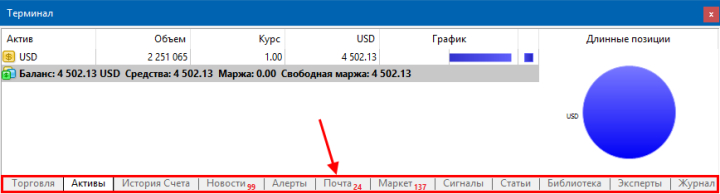
What to do if MetaTrader has 4 hieroglyphs instead of letters
Some users encounter problems with displaying fonts in MetaTrader. Instead of the usual letters, hieroglyphs may appear in indicator settings, menus, text labels on the chart, or in pop-up alerts:
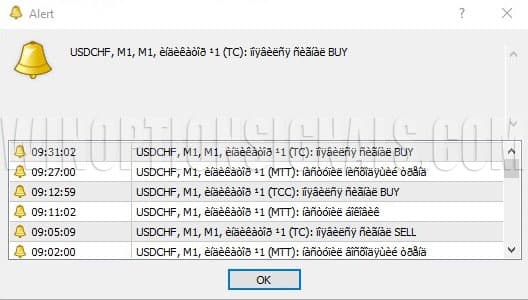
The problem can be solved quite simply by changing the regional settings of the operating system for programs that do not use Unicode.
Windows users can do this by going to Language Settings - Administrative Language Settings. There, in the “Language of programs that do not support Unicode” section, you should select the Current system language – Russian (Russia). After this, the system will ask you to restart your computer.
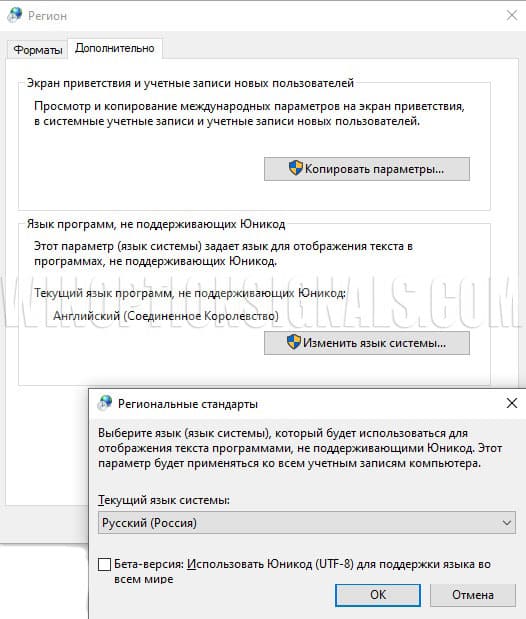
MacOS users can solve this problem with hieroglyphs in MetaTrader by going to System Preferences - Advanced - Region. There you should select “Russia” to correctly display the Cyrillic alphabet in MT4.
After rebooting the system, the problem of incorrect font display in MT4 will be resolved.
Conclusion
As you can see from our MetaTrader 4 instructions and articles on how to use MetaTrader 4, this terminal is suitable for all traders, regardless of whether they will be trading binary options or currencies on the Forex market. The best option for understanding the operation of the terminal is a demo account, which will allow you to try out all the functionality and understand the details of working with MetaTrader 4. Also, do not forget that a demo account will be useful for testing strategies and indicators.
If we talk about the terminal itself, then for most traders this is an almost irreplaceable platform that allows you to trade, test and analyze a variety of assets at any time and anywhere.
Download the MetaTrader 4 trading terminal
If when you click on the “Download” button you download a new version of MT5, then you need to register for free in Aplari , and then download the MT4 terminal for free from your personal account.
See also:
Psychology in trading - what does a beginner need to know?


To leave a comment, you must register or log in to your account.